The Quiet Computer Guy
The Quiet Computer Guy,(AKA spyguy), is a blog devoted to tech tricks, tips and other computer related stuff.I will try to get fresh tricks or tips every now and then, and will ask that you teach me a few things in the process by commenting.I aim to benefit both you and me in writing this blog.
Search The Quiet Computer Guy
Tuesday, September 14, 2010
Rock Box MP3 OS Alternative
Wednesday, August 25, 2010
How to Download Audio Clips, Videos, and Games for Free
If you’re like me you might be going through some of your favorite websites and then you see a game, video, or audio clip that you just gotta have, so after looking around the site or perhaps rummaging around Google (or Bing) for an hour, you finally find a download site, but it requires you to donate, pay, or do whatever to get it. But never fear, Firefox is here! Here is a simple way to download just about any streaming audio or video.All you need is Firefox. I’ll also include some instructions for downloading games. In this post I’m going to be using a Motorola Droid audio clip (just because it’s cool), and Fragger (a Miniclip game).
First, you’re going to need to install Mozilla Firefox Web Browser if you don’t already have it. It can be found here.
Now open up Firefox and navigate to the website that contains the media that you want. Next, click on the Tools Menu in the upper left corner and click on Page Info from the menu that pops up.

A new window will open up.This is where it gives information about the page that you are on including the MEDIA that is located on the page. Click on the media tab at the top of the window. Depending on what you are trying to download, you should see a list of several items. Now look in the list for the item that you want.Often the type of file you want will be embedded. In my case I highlighted the only item on the list which,(from the file details) I can tell that it is an audio clip.When you highlight something it will show you details below such as the location, file type, size, dimensions, and sometimes a file preview. You can easily save any of the media listed, by highlighting the file that you want, and then clicking the Save As... button. You can then choose a location for where to save it. Once it has downloaded you can play it whenever you want. Note this works for videos and audio clips, but with online games, instead of looking for embedded things like .mp3 or .wmv, look for an embedded object that ends with .swf. That will be your game because games almost always, games use flash player, (which is that type of file). To download it, click the Save As... button, and select an easy-to-find location to save it in. To open it, simply click on it and when it asks you what program to use when opening it, select Firefox.There you have it! Please be sure to check the site's permission and copyright issues before downloading. I am not responsible for anything you do with your media.
Signing off,
Spyguy
Monday, August 23, 2010
How to View Computer History
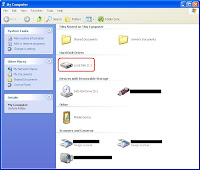 First, You're gonna want to click on the Start Menu, then click on My Computer. Now double- click on the hard drive you want to examine. By default it is Local Disk (C:).
First, You're gonna want to click on the Start Menu, then click on My Computer. Now double- click on the hard drive you want to examine. By default it is Local Disk (C:).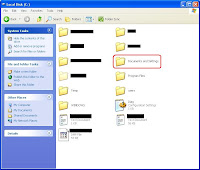 It will then open up a folder with a lot of different files and folders in it. Don't worry about these. The only one we want is the folder labeled Documents and Settings, so double-click on it.
It will then open up a folder with a lot of different files and folders in it. Don't worry about these. The only one we want is the folder labeled Documents and Settings, so double-click on it.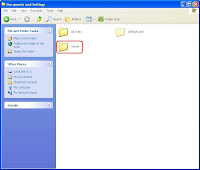 Now double-click on the folder labeled Owner. It may be different if you have multiple users on your computer.
Now double-click on the folder labeled Owner. It may be different if you have multiple users on your computer.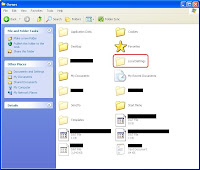 Once again we have many files and folders. Double-click on the folder labeled Local Settings.
Once again we have many files and folders. Double-click on the folder labeled Local Settings.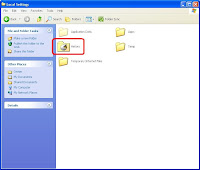 Now we're into what you could call a "cyber watchtower". You can access the computer history from here. You can also access the temporary internet files folder which is like a temporary holding tank for content that you view on the internet.Here you can find small pictures and files that are called cookies.(An easy way to search quickly through these would be to hold down Ctrl+F to open a search box.) But getting back to the real point; double-click on the folder labeled History.
Now we're into what you could call a "cyber watchtower". You can access the computer history from here. You can also access the temporary internet files folder which is like a temporary holding tank for content that you view on the internet.Here you can find small pictures and files that are called cookies.(An easy way to search quickly through these would be to hold down Ctrl+F to open a search box.) But getting back to the real point; double-click on the folder labeled History.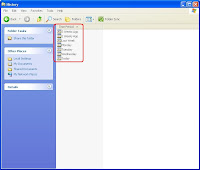 You will now get a list of days to view history for. (I believe you can edit how long the computer will hold computer history, but that's another post.) Once you click on one such as Today, it will show you all you did on the computer that day.
You will now get a list of days to view history for. (I believe you can edit how long the computer will hold computer history, but that's another post.) Once you click on one such as Today, it will show you all you did on the computer that day.Tuesday, July 6, 2010
CarryoutText: Text to MP3
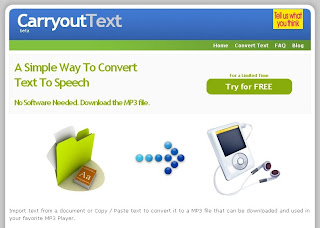
Hello again. sorry I haven't blogged in a while. I've been caught up in Lego for a while.(Yes I am a big lego fan.)
