The Quiet Computer Guy,(AKA spyguy), is a blog devoted to tech tricks, tips and other computer related stuff.I will try to get fresh tricks or tips every now and then, and will ask that you teach me a few things in the process by commenting.I aim to benefit both you and me in writing this blog.
Search The Quiet Computer Guy
Tuesday, September 14, 2010
Rock Box MP3 OS Alternative
Wednesday, August 25, 2010
How to Download Audio Clips, Videos, and Games for Free
If you’re like me you might be going through some of your favorite websites and then you see a game, video, or audio clip that you just gotta have, so after looking around the site or perhaps rummaging around Google (or Bing) for an hour, you finally find a download site, but it requires you to donate, pay, or do whatever to get it. But never fear, Firefox is here! Here is a simple way to download just about any streaming audio or video.All you need is Firefox. I’ll also include some instructions for downloading games. In this post I’m going to be using a Motorola Droid audio clip (just because it’s cool), and Fragger (a Miniclip game).
First, you’re going to need to install Mozilla Firefox Web Browser if you don’t already have it. It can be found here.
Now open up Firefox and navigate to the website that contains the media that you want. Next, click on the Tools Menu in the upper left corner and click on Page Info from the menu that pops up.

A new window will open up.This is where it gives information about the page that you are on including the MEDIA that is located on the page. Click on the media tab at the top of the window. Depending on what you are trying to download, you should see a list of several items. Now look in the list for the item that you want.Often the type of file you want will be embedded. In my case I highlighted the only item on the list which,(from the file details) I can tell that it is an audio clip.When you highlight something it will show you details below such as the location, file type, size, dimensions, and sometimes a file preview. You can easily save any of the media listed, by highlighting the file that you want, and then clicking the Save As... button. You can then choose a location for where to save it. Once it has downloaded you can play it whenever you want. Note this works for videos and audio clips, but with online games, instead of looking for embedded things like .mp3 or .wmv, look for an embedded object that ends with .swf. That will be your game because games almost always, games use flash player, (which is that type of file). To download it, click the Save As... button, and select an easy-to-find location to save it in. To open it, simply click on it and when it asks you what program to use when opening it, select Firefox.There you have it! Please be sure to check the site's permission and copyright issues before downloading. I am not responsible for anything you do with your media.
Signing off,
Spyguy
Monday, August 23, 2010
How to View Computer History
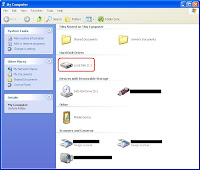 First, You're gonna want to click on the Start Menu, then click on My Computer. Now double- click on the hard drive you want to examine. By default it is Local Disk (C:).
First, You're gonna want to click on the Start Menu, then click on My Computer. Now double- click on the hard drive you want to examine. By default it is Local Disk (C:).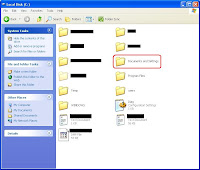 It will then open up a folder with a lot of different files and folders in it. Don't worry about these. The only one we want is the folder labeled Documents and Settings, so double-click on it.
It will then open up a folder with a lot of different files and folders in it. Don't worry about these. The only one we want is the folder labeled Documents and Settings, so double-click on it.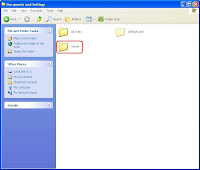 Now double-click on the folder labeled Owner. It may be different if you have multiple users on your computer.
Now double-click on the folder labeled Owner. It may be different if you have multiple users on your computer.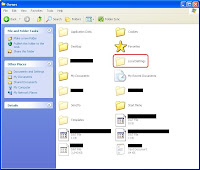 Once again we have many files and folders. Double-click on the folder labeled Local Settings.
Once again we have many files and folders. Double-click on the folder labeled Local Settings.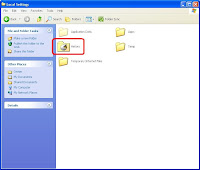 Now we're into what you could call a "cyber watchtower". You can access the computer history from here. You can also access the temporary internet files folder which is like a temporary holding tank for content that you view on the internet.Here you can find small pictures and files that are called cookies.(An easy way to search quickly through these would be to hold down Ctrl+F to open a search box.) But getting back to the real point; double-click on the folder labeled History.
Now we're into what you could call a "cyber watchtower". You can access the computer history from here. You can also access the temporary internet files folder which is like a temporary holding tank for content that you view on the internet.Here you can find small pictures and files that are called cookies.(An easy way to search quickly through these would be to hold down Ctrl+F to open a search box.) But getting back to the real point; double-click on the folder labeled History.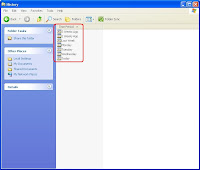 You will now get a list of days to view history for. (I believe you can edit how long the computer will hold computer history, but that's another post.) Once you click on one such as Today, it will show you all you did on the computer that day.
You will now get a list of days to view history for. (I believe you can edit how long the computer will hold computer history, but that's another post.) Once you click on one such as Today, it will show you all you did on the computer that day.Tuesday, July 6, 2010
CarryoutText: Text to MP3
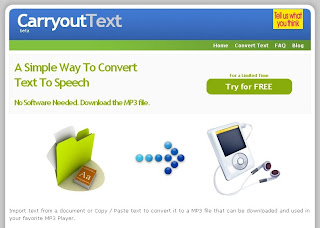
Hello again. sorry I haven't blogged in a while. I've been caught up in Lego for a while.(Yes I am a big lego fan.)
Tuesday, June 1, 2010
Thursday, April 22, 2010
Posterous

Posterous is the dead simple place to post everything! What that means is whenever you want to post something really quick to the web without having to get out your old html books out, is email anything to post@posterous.com. In about a second it will email you back an automatic email that gives you your new web address and steps to do some editing if you prefer such as changing the address, (the address will be a bit complicated), and getting a longterm account. It really is that simple. You don't belive me? Try it for yourself.You'll be surprised. Its layout looks a lot like a blog, (which you can use this for if your on the go a lot).Of course if your on the go and you can't afford a netbook, you can post on your posterous from your phone!There are a lot more features such as comments, subscriptions, and podcasts that you can upload. This may be a life saver one day! Also while your making your new one, be sure to check out mine!
Tuesday, April 20, 2010
Virus Creator
Tuesday, April 13, 2010
Giveaway of the Day
Tuesday, March 23, 2010
TryPhone: Phone Details and Demos

If you are thinking about buying a new phone and you want to get details and even an animated demo, then your in luck.With TryPhone, you can view all of the phone specifications including weight, camera, dimensions and battery life.You can also use their interactive demos to preview popular phones such as the iPhone and the BlackBerry Pearl. They have some handy interactive tutorials as well.You can even email someone the phone demo of your choice so you can spread the word. Pretty impressive eh? Well that's not all.It has plenty of reviews from others to help you make the best choice.So don't just get a random phone off the shelf, use TryPhone!
Saturday, February 27, 2010
Video Editing
Websites:
* CRTutorials
* Indy Mogul
Programs:
* Gimp 2
* Monkey Jam
* Windows Movie Maker
* Wax 2.0
* Adobe After Effects Note: Adobe after effects might be a bit over your budget.
Signing off,
Spyguy
Saturday, February 20, 2010
Manage Your USB Drive With Portable Apps

I was looking for some software for my USB drive, and I stumbled upon a sleak little program called Portable Apps.Portable Apps is a start-menu-looking program that lists all of your pictures, videos, and programs that are on your USB drive in a neat and organized way.It also gives you default portable apps depending on what size you download.Some examples of these programs are Mozilla Firefox Portable,Pidgin Portable,Mozilla Thunderbird Portable so you can have your email with you,Mozilla Sunbird which is a calendar program, a PDF reader for computers that don't have one, and much more.You can also download and install more applications(apps) by clicking on options, and then on get more apps.They have Gimp, Skype, Open Office.org, and a lot of other useful programs that you don't need to install on you computer, just your USB drive.Portable Apps also understands those frustrating nights were you get home from work and toss your pants carelessly in the wash and realize in the morning that all your important information is on the USB drive,THAT WAS IN YOUR PANT'S POCKET!With their easy to use backup, simply click the backup button select what to backup and where to keep the files and then load them on your computer.But wait,there's more!It also has a search option to search the computer, web, or just the USB drive and it has a quick and easy to access safely remove button so it's no longer a hassle to unplug it without damaging the contents.Last but not least it has a memory bar that shows how much total memory you have left on your USB drive.I installed it on mine and was very pleased especially with a large selection of portable programs.This would be a good alternative for those who use a lot of different computers.
Signing off,
Spyguy
Saturday, February 6, 2010
Portal the Flash Version
Here is a cool game that I got from the How-To Geek.The idea of the game is to use a gun that shoots portals, to get your person across a course.For example, when he needs to get across a wall, he would shoot a portal on the other side and in front of himself then jump in the one in front of him.He will then come out the other one thus completing the level.It is fun and sometimes tricky to figure out.Have fun and if you would like to play it on a bigger screen, go to The How-To Geek Arcade.Now if only I could download this to my USB drive...
Signing off,
Spyguy
Wednesday, February 3, 2010
Mikogo
Sometimes if you are trying to help someone with a computer problem or you want to show someone your screen you try to email them instructions but that is not a very brilliant way of doing things.I would suggest Mikogo, a great desktop sharing tool.It isn't exactly a remote desktop like gotomypc.com. It is more for business.It is also completely free, no catch! If someone neede you to do a complicated process for you on your computer at work, you could use this program to log on to their computer and explain something to them over the phone.Here is some lists that might persuade you to use this:
*Share your desktop screen with multiple people at the same time
*Immediately switch presenters and allow them to share their screen
*Remote control of another PC
*File transfer between participants
*Recoding of session with playback
*Whiteboard for all participants to collaborate
*256-bit AES encryption for security
*Video conferencing service
*Much, much more
Signing off,
Spyguy
Monday, January 18, 2010
Using Telnet
First, to view the clip of star wars go to the start menu then click on run and type in telnet towel.blinkenlights.nl and press enter.It will first open some boring text for a second, then it will play Star Wars with the clever use of letters and symbols to create pictures, like Princess Leia's hair curls will be made out of the @ symbol.
Secondly, to create emails from command prompt first open command prompt by clicking on the star menu>run and type in cmd.(Just to let you know, I am using Gmail's server as an example.You can get a list of servers here for whatever type of mail you want to send.)Now type in telnet yourservername 25.I am going to type in for gmail telnet aspmx.l.google.com 25, 25 meaning port 25 of which you will use to connect to the server.Press enter and it should connect.Type helo making sure that you spell it with one l.It should now say mx.google.com at your service somewhere or whatever your server name is.Now type mail from:
Signing off,
Spyguy
